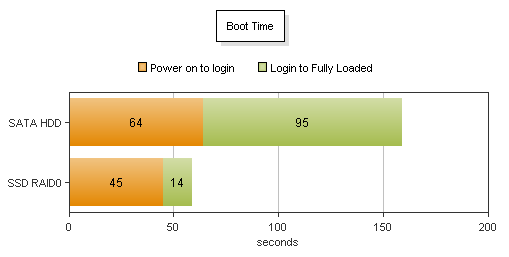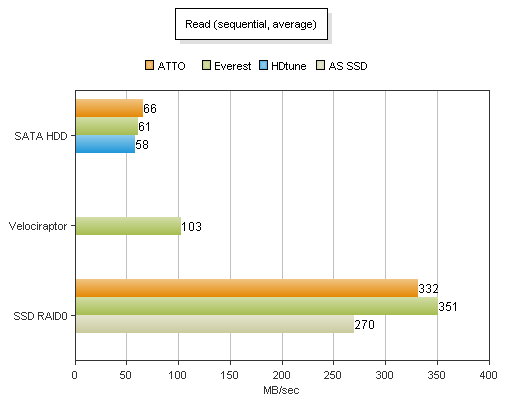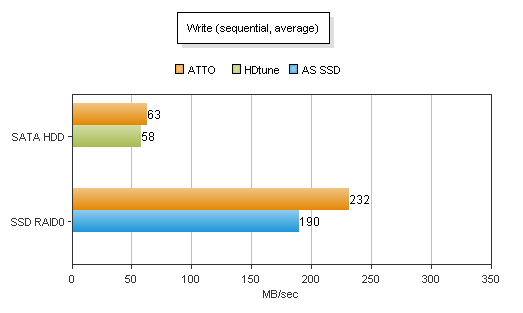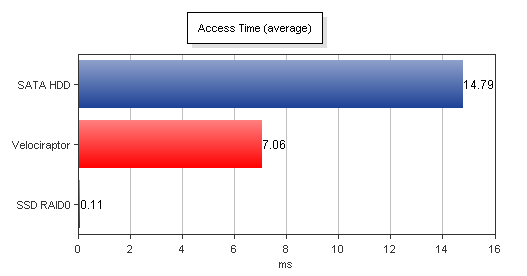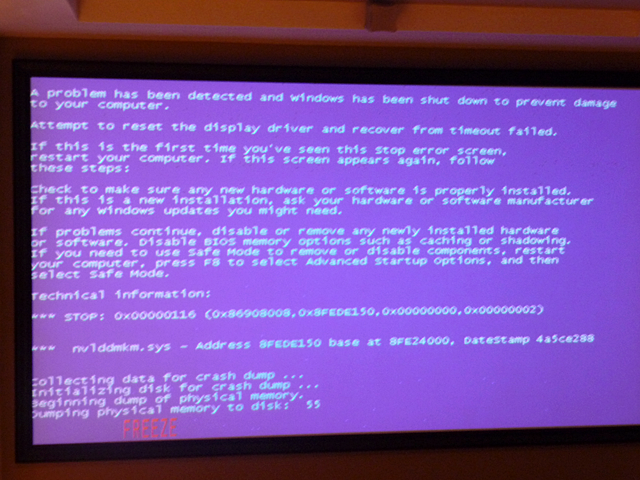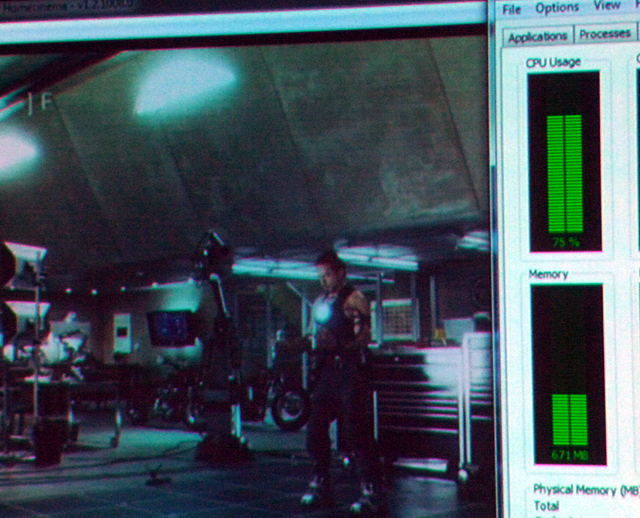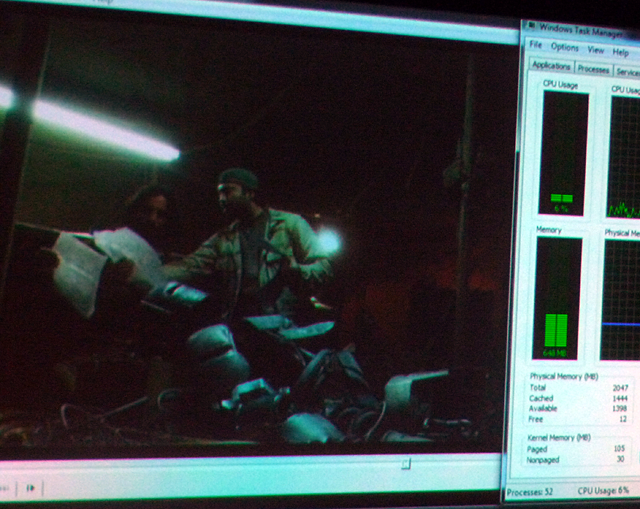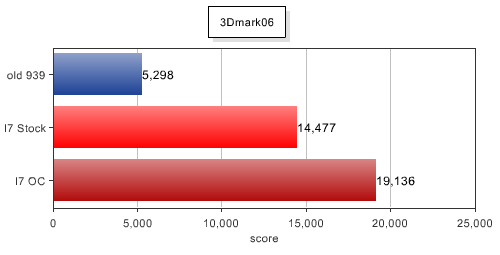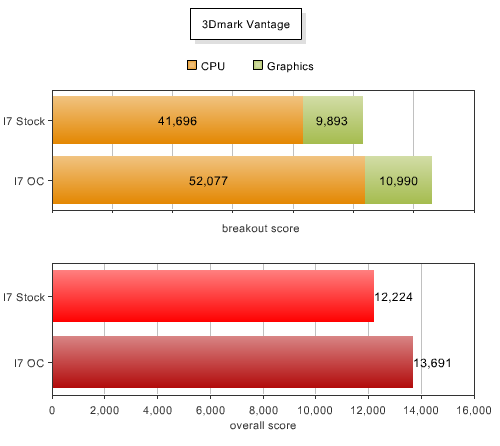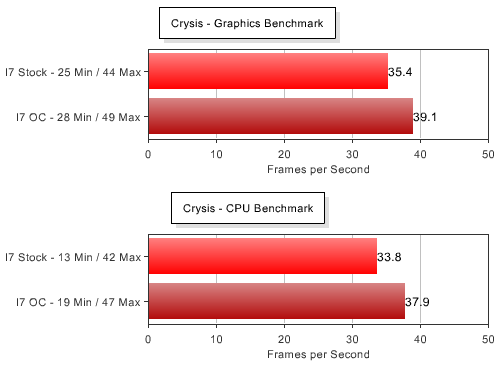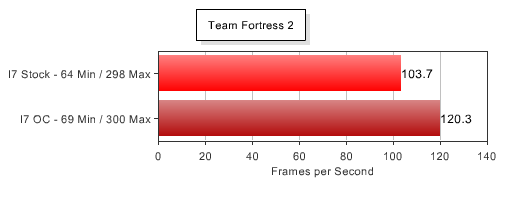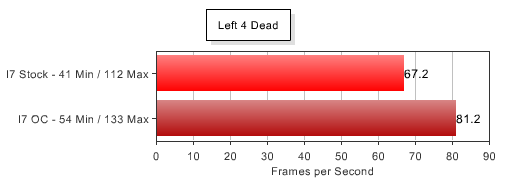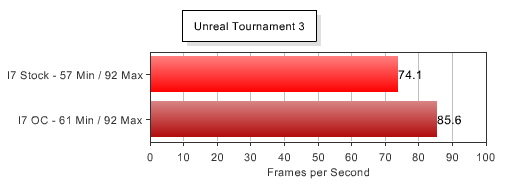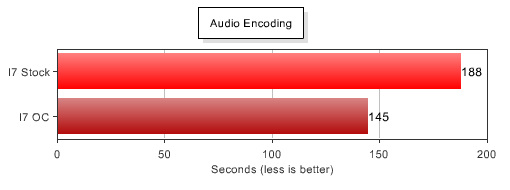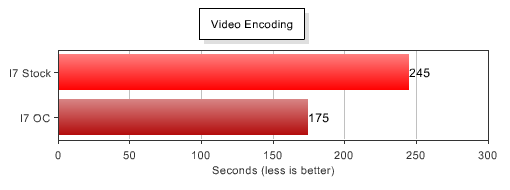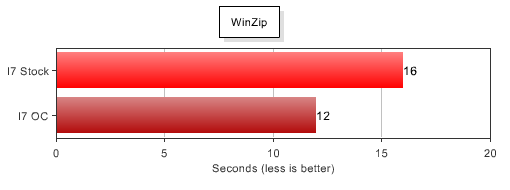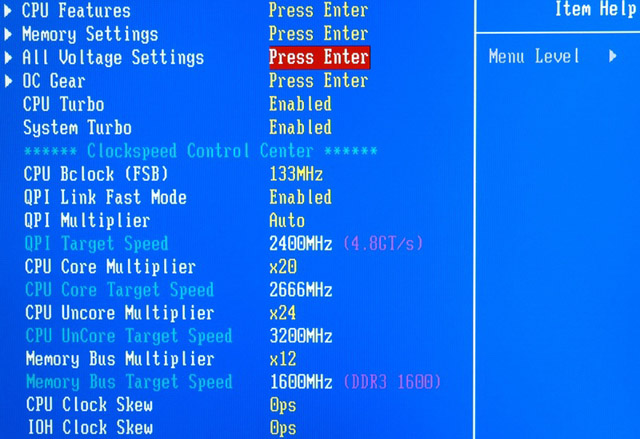As 2011 wound down, I did a little work to the Big Red Machine. Since its i7 (1366 socket) platform is still holding up well against Intel’s SandyBridge (v1 and 2), there’s no need to do a clean sweep for another year or even more. But as it gets close to it’s third birthday, a few updates were in order.
First up was a graphics card update. The overclocked gtx 260 has been holding up well, but is starting to show its age by not supporting DX11 for the latest releases. With Radeon cards outperforming their Nvidia counterparts dollar to dollar, I jumped over to team red and picked up a beefy Asus 6950 with 2GB ram. The card hits a good price point (right about what I spent for the 260) and matches up well with Nvidia’s gtx570. Even if it’s not the baddest boy around, this thing is a monster.

It sets up shop over three expansion slots and is about a foot long. Just a couple years ago I thought the 260 was huge, but now it looks modest. The 6950 also has a total of 6 outputs, for running more displays at once (with AMD Eyefinity) than I’ll ever need.


This particular 6950 excels at staying cool. It has a huge heatsink under that metal cover with several “direct contact” heat pipes, and two 100mm fans. I can definitely push this hard without cooking the box. New benchmarks for the graphics card will be posted soon.

After the gfx upgrade only one other thing was bothering me – the SSDs that were still sitting loose in the case. So, I finally popped for a 5.25 bay device to house up to 4 drives. Ok, I may have paid a bit more for one that matched my case perfectly, but it is a nice dock. Each drive can easily be swapped and locked, has it’s own activity LEDs, and has a direct backplane connection. I had to rearrange the other drives in my case a little to make it fit, but it’s so much cleaner now. My two RAID 0 SSDs are in there now, and I’ve got two more slots already connected up should I want to drop in a couple more.